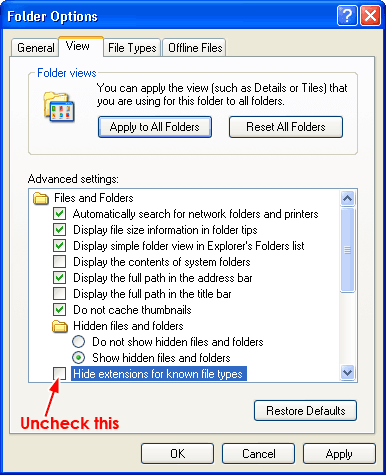Archive
This post is archived and may contain outdated information. It has been set to 'noindex' and should stop showing up in search results.
This post is archived and may contain outdated information. It has been set to 'noindex' and should stop showing up in search results.
How To Turn On File Extensions In Windows XP And 7
Feb 11, 2012WindowsComments (0)
By default, both Windows XP and Windows 7 hide the extensions for common files, such as .jpg, .pdf, .html, and .doc. I recommend changing this behavior, so that you can more easily change the file extension and determine the file type of a file. To do this, you need to uncheck "Hide extensions for known file types" in Folder Options. Follow the below instructions for your operating system.
Click the Start Menu and type "Folder Options" into the search bar. You should see the Control Panel "Folder Options" pop up. Click it.
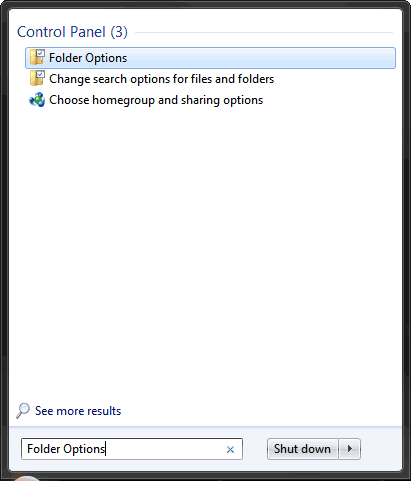
Alternately, you can navigate to Folder Options through the Control Panel menu.
In the Folder Options window, click on the "View" tab at the top. Then uncheck "Hide extensions for known file types", which should be a few entries down.
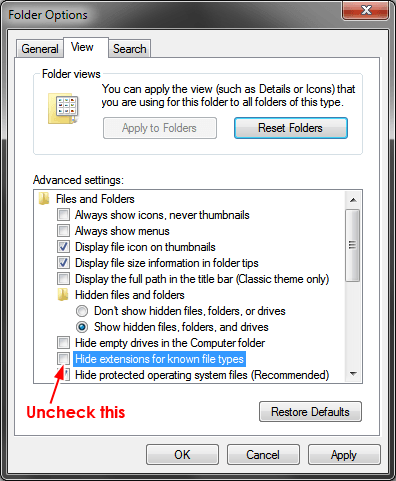
Go into "My Computer", either by clicking the desktop shortcut (if it's there) or clicking the Start Menu and then clicking "My Computer". Click the "Tools" menu at the top, then click "Folder Options".
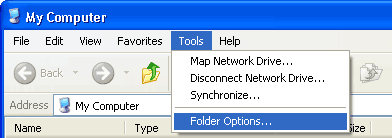
In the Folder Options window, click on the "View" tab at the top. Then uncheck "Hide extensions for known file types", which should be a few entries down.
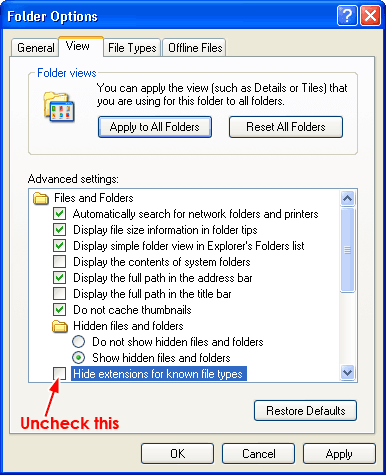
Windows 7 Instructions
Click the Start Menu and type "Folder Options" into the search bar. You should see the Control Panel "Folder Options" pop up. Click it.
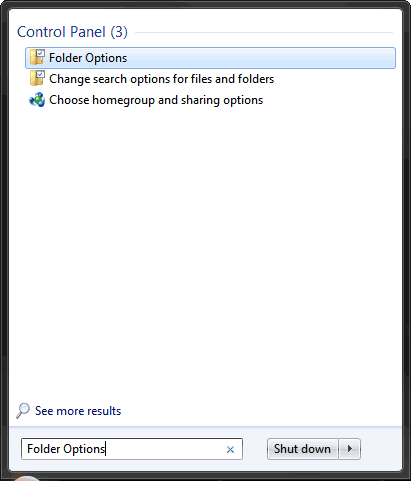
Alternately, you can navigate to Folder Options through the Control Panel menu.
In the Folder Options window, click on the "View" tab at the top. Then uncheck "Hide extensions for known file types", which should be a few entries down.
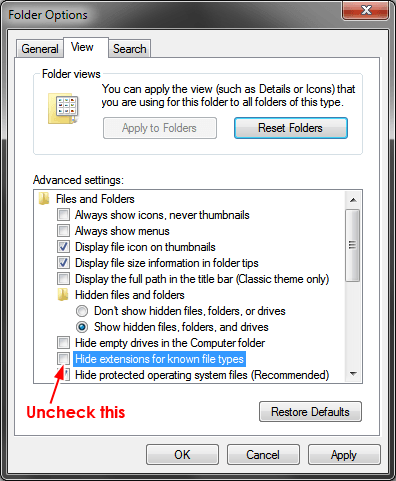
Windows XP Instructions
Go into "My Computer", either by clicking the desktop shortcut (if it's there) or clicking the Start Menu and then clicking "My Computer". Click the "Tools" menu at the top, then click "Folder Options".
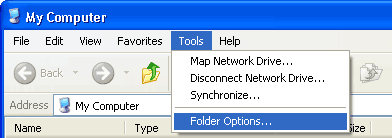
In the Folder Options window, click on the "View" tab at the top. Then uncheck "Hide extensions for known file types", which should be a few entries down.