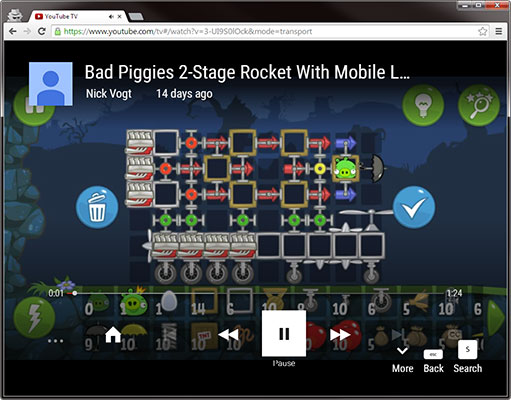Archive
This post is archived and may contain outdated information. It has been set to 'noindex' and should stop showing up in search results.
This post is archived and may contain outdated information. It has been set to 'noindex' and should stop showing up in search results.
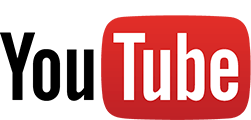
How To Link To A Full-Screen YouTube Video
Aug 26, 2014Web and InternetComments (16)
There are two ways to link to the full-screen version of a YouTube video. The first is using the popup player (now called the embed player), and the second is using YouTube's new TV-optimized website.
Use either of these web addresses (URLs) to go directly to a full-screen version of the video using traditional YouTube controls. The first one is preferred as the second will just redirect to the first:
Replace VIDEOID with the YouTube video ID you want to use. The player will look like this:
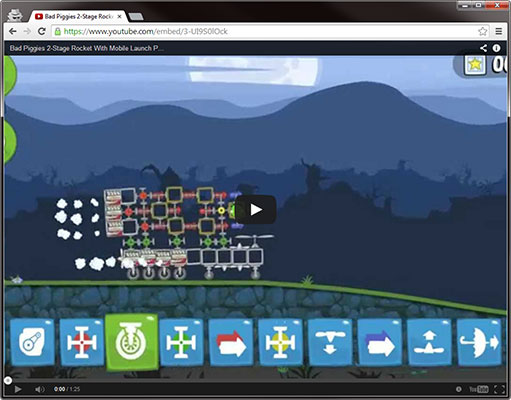
YouTube has a TV-optimized version of their website available at https://www.youtube.com/tv. This is a full-screen experience that is optimized for mouse-less controls. Videos play in full screen by default. You can take advantage of this by linking directly to a full-screen video with this web address (URL):
Replace VIDEOID with the YouTube video ID you want to use. The player will look like this:
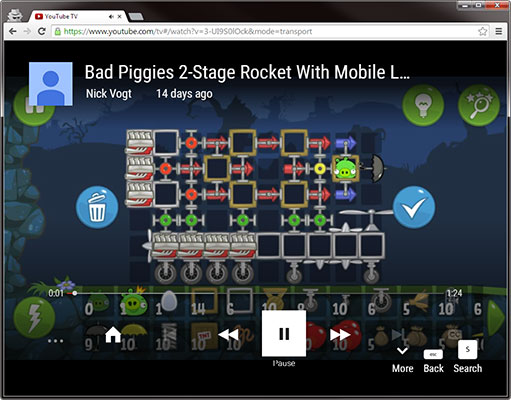
Popup (Embed) Player
Use either of these web addresses (URLs) to go directly to a full-screen version of the video using traditional YouTube controls. The first one is preferred as the second will just redirect to the first:
https://www.youtube.com/embed/VIDEOIDhttp://www.youtube.com/watch_popup?v=VIDEOIDReplace VIDEOID with the YouTube video ID you want to use. The player will look like this:
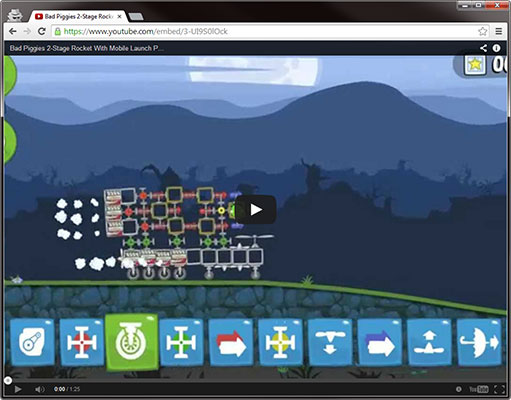
YouTube TV
YouTube has a TV-optimized version of their website available at https://www.youtube.com/tv. This is a full-screen experience that is optimized for mouse-less controls. Videos play in full screen by default. You can take advantage of this by linking directly to a full-screen video with this web address (URL):
https://www.youtube.com/tv#/watch?v=VIDEOIDReplace VIDEOID with the YouTube video ID you want to use. The player will look like this: