Archive
This post is archived and may contain outdated information. It has been set to 'noindex' and should stop showing up in search results.
This post is archived and may contain outdated information. It has been set to 'noindex' and should stop showing up in search results.
How To Export Video At 3840x2160 (4K 2160p) In Adobe Premiere
Oct 20, 2014WindowsComments (19)
Here are the steps needed to export 2160p (4K) videos using Adobe Premiere. These instructions are from CS5.5 but should be usable for other versions as well.
You may have run into this error when trying to increase the resolution of your video during export:
Invalid framesize/framerate for this Level. Please lower the Frame Dimensions, Frame Rate or increase the Profile and Level and try again.
To avoid errors and export in 2160p, you need to change the following settings in sequence during export (this is for H.264, which is the ideal format for YouTube):
With these changes, your export dialog should resemble this (export file name, bitrate, and other settings may be different):
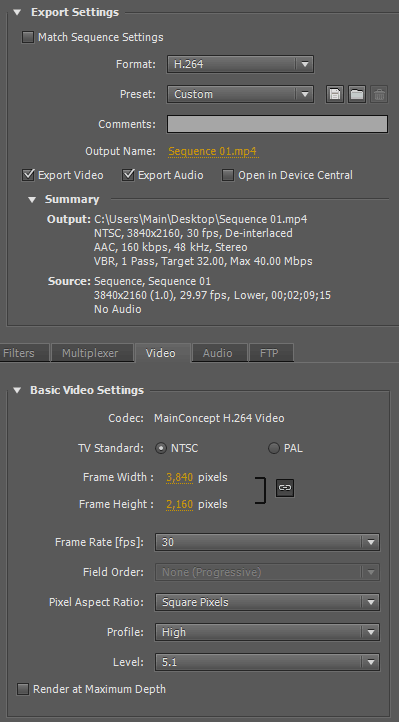
If you haven't, you should make sure that you originally set up your Premiere project with the correct resolution and frame rate, so it matches what you plan to export it in. Here an example new project dialog using 30 frames per second and 2160p (notice the aspect ratio is 16:9):
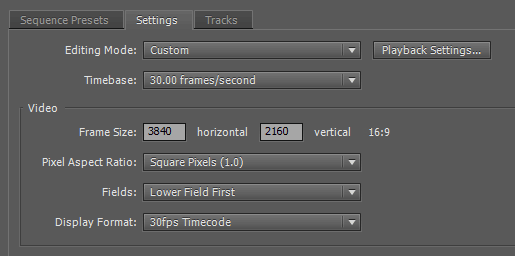
Common Error
You may have run into this error when trying to increase the resolution of your video during export:
Invalid framesize/framerate for this Level. Please lower the Frame Dimensions, Frame Rate or increase the Profile and Level and try again.
Export Settings
To avoid errors and export in 2160p, you need to change the following settings in sequence during export (this is for H.264, which is the ideal format for YouTube):
- Change Profile to "High".
- Change Level to "5.1".
- Adjust Frame Rate to "30" or less.
- Change Pixel Aspect Ratio to "Square Pixels" if necessary.
- Change Frame Width to "3840" and Frame Height to "2160".
(If Aspect Ratio Lock is on, the Frame Height may adjust automatically. You can uncheck the Lock and adjust each one manually if you need to.)
With these changes, your export dialog should resemble this (export file name, bitrate, and other settings may be different):
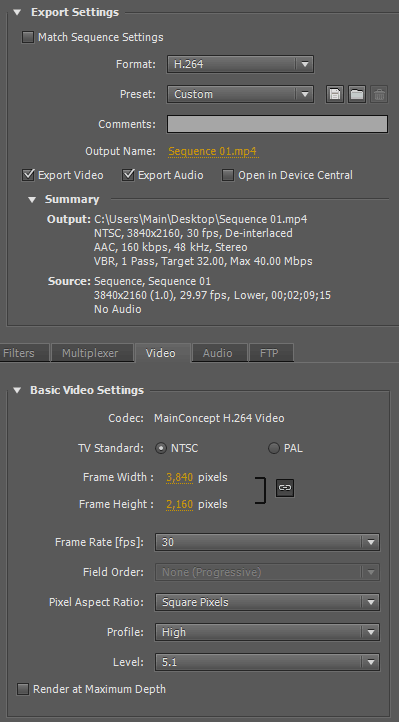
One Last Note
If you haven't, you should make sure that you originally set up your Premiere project with the correct resolution and frame rate, so it matches what you plan to export it in. Here an example new project dialog using 30 frames per second and 2160p (notice the aspect ratio is 16:9):
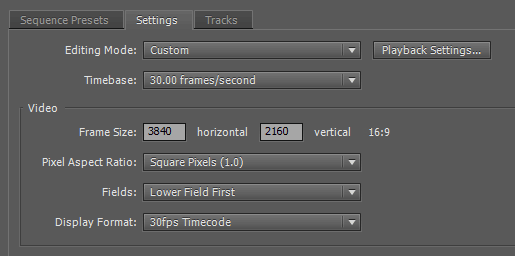
Thanks budd (Y)
is there a way to rendering 4k 60fps?
Ok, thanks Nick :) For some reason the H.264 profiles in Premiere refuse to accept that 1:1 4K framesize. My raw camera footage is mp4 (Profile: Baseline, Level 5.2) but trying those same settings for exporting my edited footage I get the error ("Invalid framesize/framerate for this Level") that got me to your page after some Googling. For anyone hitting a similar issue, I did find a great article which outlines a workflow based on exporting uncompressed then using ffmpeg to convert back to H.264: https://purplepill.io/blog/best-encoding-settings-resolution-for-4k-360-3d-vr-videos/
Unfortunately I don't have any experience with that.
Hi Nick, Any thoughts on getting 3840x3840 framesize for 4K stereoscopic video? I get the "Invalid framesize/framerate for this Level" error when trying to set the height to 3840 (Profile: High, Level 5.1)
thanks alot
Thanks! This is helpful.
Thank you! Huge help!
For any help show my channel on youtube Mamtiz -Sun Animation
thanks
I am not sure if there's a way to do 4K 60FPS. You would have to increase the level first somehow, so premier will accept the higher number. TBH the way Premiere handles these settings is really weird and nonintuitive.
Thank you, this was very informative, but how can you set the fps to 59.94? You get an error when trying to do that. If your monitor you are viewing the footage on has a 60hz refresh rate, it would be best to render at 59.94 (or 60) fps. The 4K camera I use at work creates the raw files at 59.94 fps also. 30 fps is too low for 4K.
Thank you so much :)
They're towards the bottom of the first screenshot: http://www.h3xed.com/blogmedia/adobe-premiere-3840x2160-02.png
Where IS the profile and level settings...not on the screen you showed
Thanks! That detail of changing the profile to high had escaped me.
tnx. it helped me
It really helps!! thx a lot!! :)
Thank you very much!!